Filter Content
Want to filter the content on the page to see only character names, text, or outline lines? Perhaps you would like to filter the script to find every instance a character's name is mentioned. Use the Filter tool to create a custom filter of content. This is similar to the Custom Report with the added abilities to exclude particular line types and filter for specific words or phrases.
*Note: This feature is not available on mobile devices.
Open the Filter Tool
- Select Edit > Filter
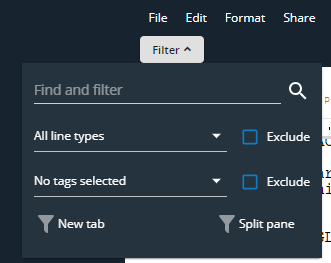
Filter by Word or Phrase
This will filter all of the content in the document down to just the lines that contain the word(s) or phrase you searched for. This can be used in conjunction with filtering by line type.
- Open the Filter tool
- Enter the word(s) or phrase you would like to filter down to
- Press Enter/Return or select the magnifying glass icon
- The document will filter to only the lines that contain the word(s) or phrase you searched for
Filter by Line Type
This will filter all of the content in the document down to just the line types you choose. This can be used in conjunction with filtering by word/phrase.
- Open the Filter tool
- Choose if the lines you will select are lines you would like to include or exclude
- To exclude, check the Exclude box next to the Line Types drop-down
- Open the Line Types drop-down menu
- Check or uncheck the boxes for the desired line types
- The document will filter to only the line types you desire to see
Close the Filter Tool
- Select Filter above the Filter Tool modal
